Hyper-V is Microsoft’s virtualization tool characterized by high levels of reliability and robustness. However, you need Hyper-V backup and recovery plans and solutions to secure your virtualized machines’ data. Otherwise, you could lose your data and suffer avoidable losses. What should you know before backing up your Hyper-V ecosystem? Below are some of the frequently asked questions about this process.
Hyper-V Data Backup: What Is It?
Hyper-V backup is the process of creating copies of your stored data on these machines to let you access and restore them after losing their original copies. Remember, you can lose your data on virtual machines the same way you can lose them physically. Therefore, creating backups for your Hyper V machines is essential.
Why Should I Back Up My Hyper-V?
You should back up your Hyper-V to let you recover your data after suffering a data disaster. Backup also lets you recover your data faster and in a structured manner to avoid costly downtime.
When Should I Back Up My Data?
Your data backup frequency depends on how frequently you change them. For instance, you should backup information that frequently changes hourly or daily. Those data that change after a few days require weekly backups. At times, you may back them up after two, three, or even four weeks. For other data that are more constant, backup procedures may be undertaken only upon changes, which could happen once a month, three months, or even a year.
What Should I Back Up?
Back up all data you feel may not be easy to replace or recreate afresh. For instance, it is all customer, staff, and supplier information. It’s also beneficial to back up all business email correspondences and corporate pictures. You also have to save all the installation files for programs you downloaded to allow for easier reinstallation after a data crash.
What Tools Should I Use to Back Up My Data?
Well, we have no straight answer to this question because you determine its answers. However, we will try and show you the existing options you can use to back up your data online and offline. If you opt for local backups, you can use hard drives to back up your sensitive information. When backing up data in these drives, make sure you don’t save the backups and originals in the same tool. Otherwise, if you lose the drive, you could also lose the originals.
Thus, use two different drives and store them offsite to minimize the chances of losing them. This way, you will be better positioned to recover the data should your office get burned or flooded.
You can also use online options to back up your data. For example, if your storage needs are smaller, you can store them on Dropbox, Microsoft OneDrive, or Google Drive. Thus, if you lose them on your Hyper-V machines, you will quickly recover them on these online platforms. Use paid cloud services to store your data; this option is the most stable and reliable if you don’t want to suffer costly downtime.
Which Factors Should I Consider as I Back Up My Hyper-V?
We recommend considering several factors before backing up your Hyper V ecosystem. Some of them are:
- The kind of data files you want to back up;
- The type of compression methods you want to utilize;
- Your backup frequency;
- The type of backups you will use;
- Where you will store your backed up files;
- The kind of tools or media you will use in your backup plan.
Does Hyper-V Backup Hinder Internet Capacity?
It will use remote storage options like cloud backup services. However, if you use local options, you won’t need to consume bandwidth to back up your system.
Does Hyper-V Backup Consume Employee Working Hours?
It will consume your staff’s working time if you do manual backups because they require someone to perform them. However, automated backups don’t require human attention. Thus, you won’t inconvenience your workers.
There you go with the leading questions you should answer before backing up your Hyper-V environment. We hope they will assist you in making an informed backup decision.
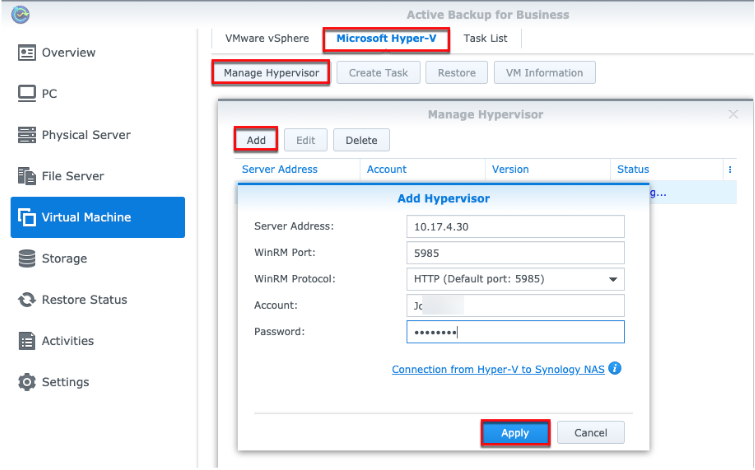
Leave a Reply